How to do tiny planets in Premiere with GoPro Max and Insta360
One of the coolest things to come out of the whole 360° camera craze has to be those tiny planet photos. They’re just pure fun and add a quirky touch to any story. But beyond the fun, they can also bring an unexpected twist to a narrative.
Creating the illusion of standing on your own miniature planet has become one of the go-to editing tricks for 360 footage.
While mobile apps work fine for many compact 360° cameras, if you’re aiming for something more polished, turning to desktop software is often the way to go. Adobe Premiere is a solid choice for diving into this kind of editing. Before we dive into creating those tiny planets, let's first brush up on some essential concept.
What is reframing?
Reframing opens up a world of possibilities for your videos. It means you have the freedom to adjust the angle and perspective of your footage without having to plan every shot in advance. With this flexibility, you can fine-tune your 360 videos after filming to achieve the perfect frame every time.
The potential for creativity is limitless. Whether you want to zoom in or out, change the perspective, or adjust the field of view (FOV), you have the power to craft a video that suits your vision.
How you approach reframing is entirely up to you, and there are various methods available on Insta360 app, Studio desktop or Quik app for GoPro. But for today, we'll guide you through Adobe Premiere.
What is this plugin allowing you to do?
- Experiment with infinite perspectives when you reframe—pan, tilt, rotate and zoom—and animate movement with the ease of keyframes.
- Control the level of motion blur in the transitions between your keyframes.
- Quickly adjust lens curvature to give your photos and videos the look you want.
- Manually adjust the horizon in your HERO and 360 photos and videos.
- Choose from preset output resolutions and aspect ratios dialed for sharing on social.
Steps to create a tinyplanet
1. Download Plugin for Adobe Premiere
The first thing to do is to download GoPro Reframe FX. It doesn’t mind if you have a GoPro or Insta360 this plugin will work for any brand - kudos to GoPro!
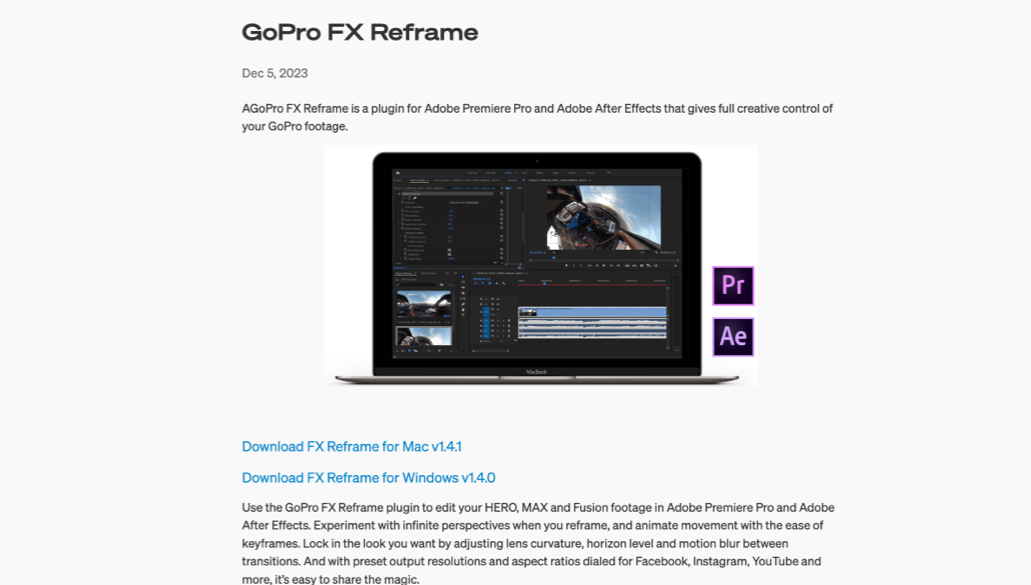
2. Load your footage up into Adobe Premiere
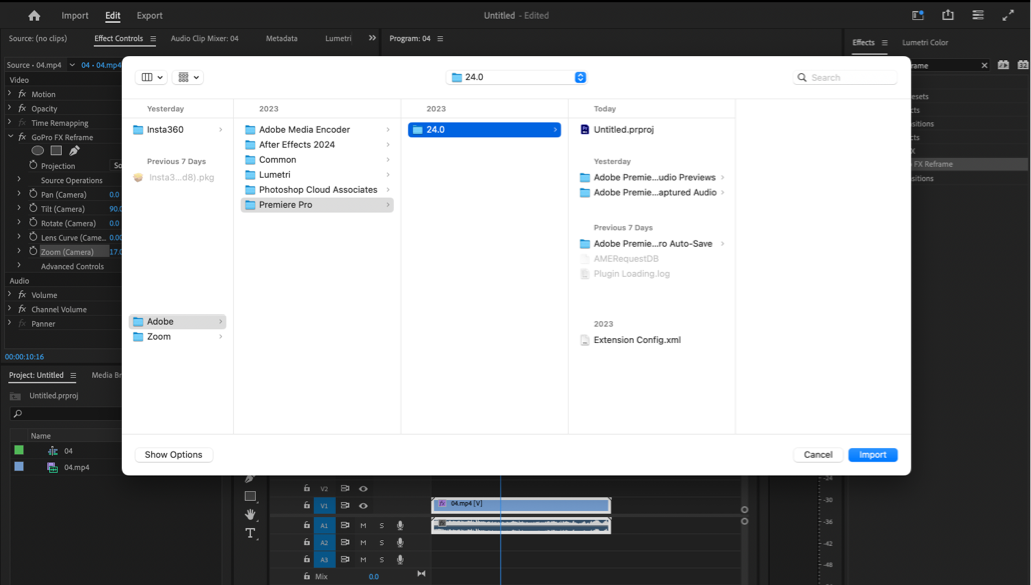
3. Find the plugin “GoPro FX Reframe” in Effects section
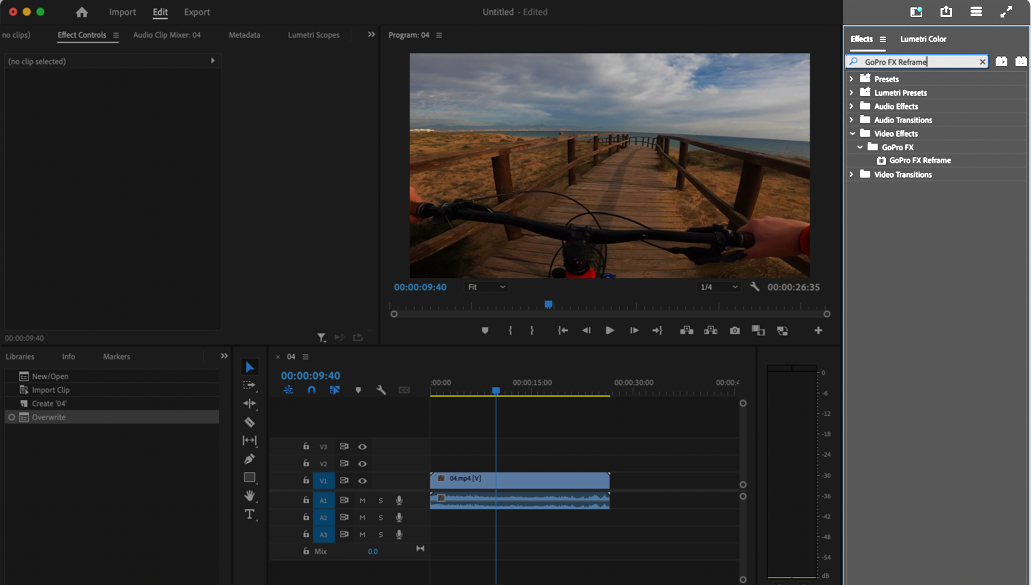
4. Drag the effect “GoPro FX Reframe” to the video you have selected
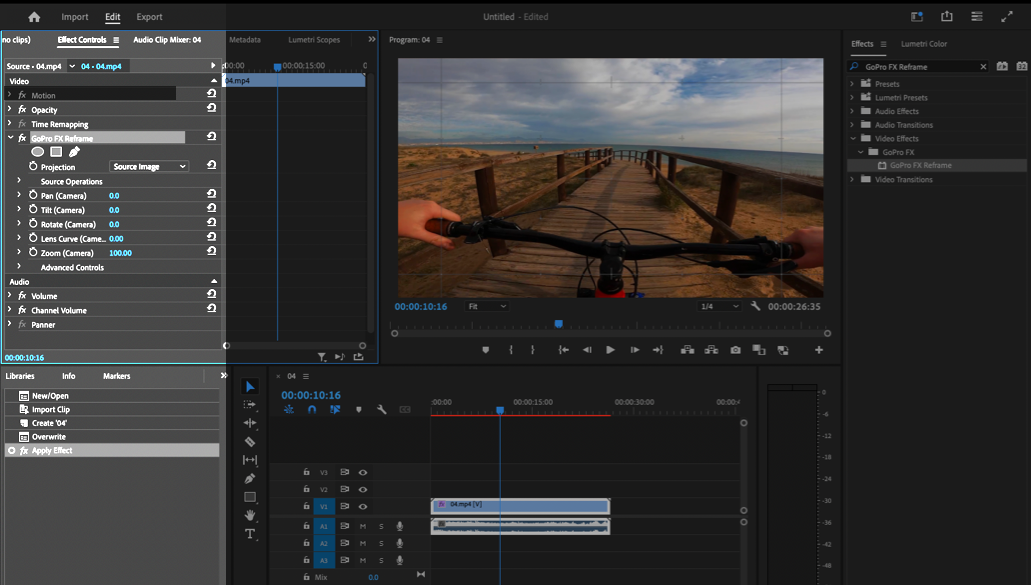
5. Go to Tilt(Camera) and change the number to -90°
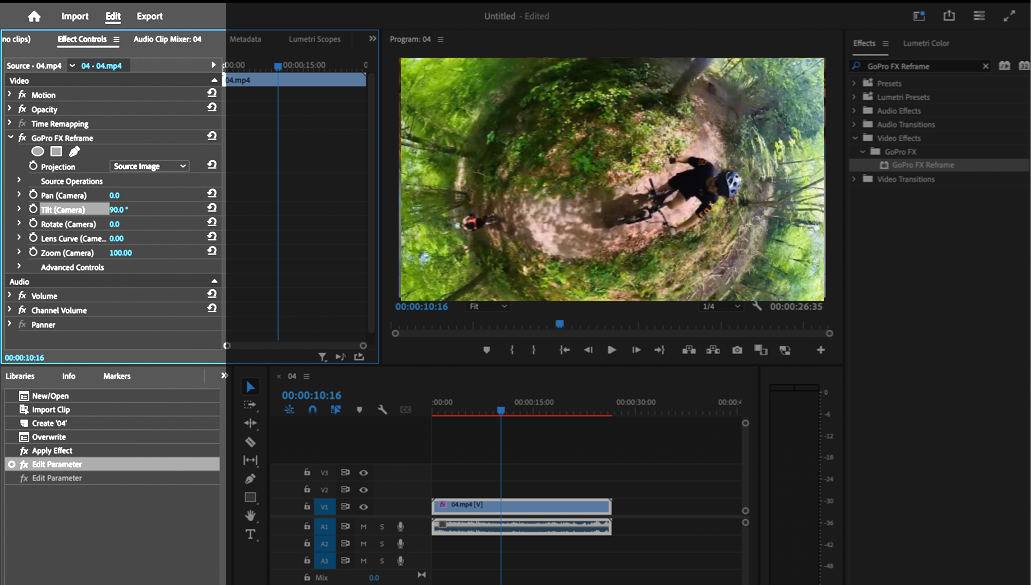
6. Now do the same for Zoom(Camera), and change the number to 17. Adjust this number until you find the best results
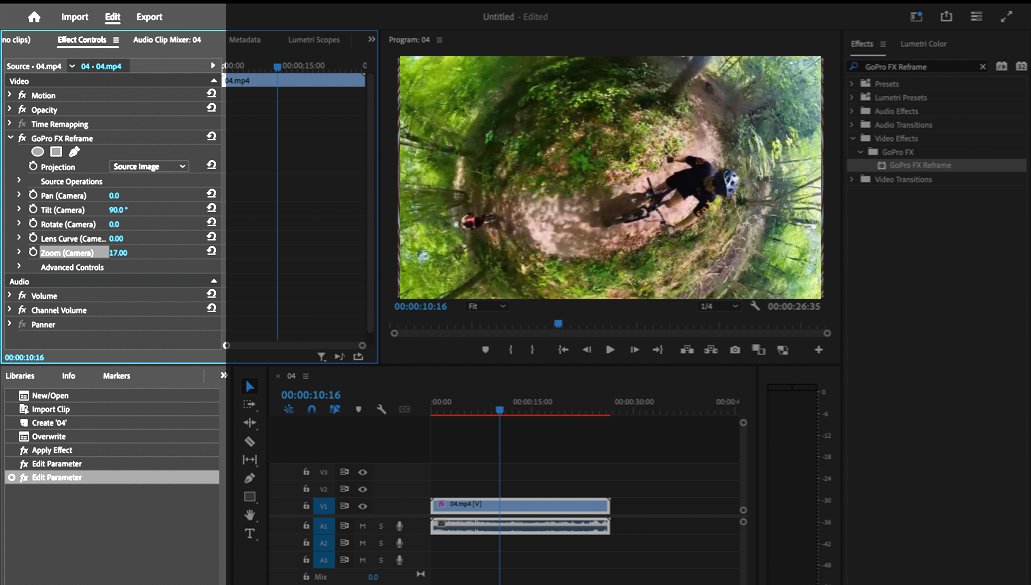
Summary
One of the major benefits of using application like Premiere Pro is that you can set keyframes. These allow you to set various settings that go from one value to another gradually throughout the clip. This allows you to create smooth transitions from a regular camera angle to tiny planet and back again.
And that's essentially the gist of creating your very own tiny planet. Once you've reached this stage, it's all about diving into experimentation to discover what resonates with you. Your preferences, the nature of your footage, and the spatial relationships between objects and the environment will all play a role in shaping the final result.
As for what comes next, you might consider adding some vibrant colours to enhance the visual appeal.
Helpful links:
- Check the best accessories for your action camera
- If you want a tool to easily relive your memories after your recordings Classer can help.